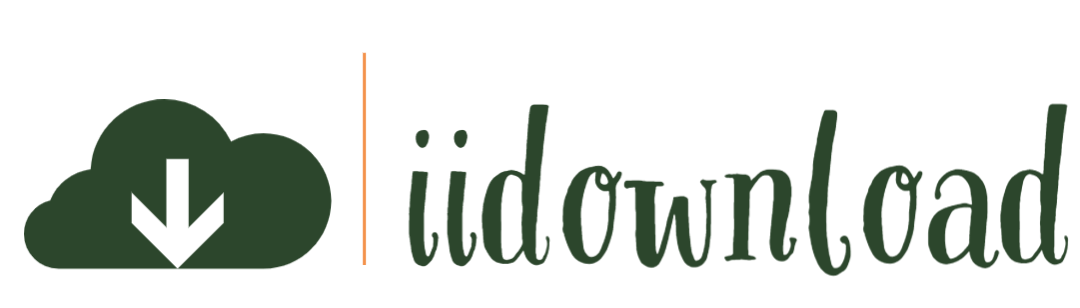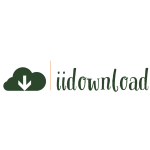Creating seamless patterns has long been an integral aspect of graphic design, playing a crucial role in various applications ranging from surface and textile designs to web backgrounds and packaging.
The ability to craft visually appealing and perfectly repeating patterns is not only aesthetically pleasing but also contributes significantly toward the enhancement of user experience within diverse industries.
To master this essential skill, Adobe Illustrator stands out as one of the most powerful tools available for designers; its vector-based nature allows for precise control over shapes and colors while providing infinite scalability without loss of quality.
In order to fully harness the potential of Illustrator’s myriad features and achieve professional-grade results in pattern creation, it is vital that budding designers possess a solid foundation in fundamental techniques.
This article aims to provide readers with valuable insights into how seamless patterns can be effectively constructed using Illustrator, delving into key concepts such as defining swatches, manipulating objects through Transform functions, employing Clipping Masks, leveraging built-in Pattern Options panel among others.
By gaining proficiency in these core methodologies, aspiring creatives will find themselves better equipped to serve their clients’ needs by crafting intricate yet harmonious visual motifs that amplify branding strategies while fostering vibrant connections between users and products or spaces they interact with.
Understanding Seamless Patterns
Creating a seamless pattern in Adobe Illustrator is akin to piecing together an intricate puzzle, where each element fits harmoniously with its neighboring elements.
Seamless patterns find applications across various design fields such as textile design, website backgrounds, and packaging designs.
Understanding the concept of seamless patterns involves recognizing their significance in crafting visually cohesive graphics that appear endless without any discernable breaks or gaps.
In graphic design, it is imperative for designers to create captivating visuals while maintaining consistency throughout the artwork.
Seamless patterns serve this purpose effectively by allowing designers to produce continuous patterns which can be utilized on large surfaces without repetition becoming apparent.
Employing seamless patterns not only elevates the aesthetic appeal but also enhances usability and functionality for both digital and print media.
The artistry behind generating seamless patterns lies in understanding how individual components interact within a confined space and anticipating how they will align when repeated infinitely.
This knowledge aids in creating dynamic, engaging designs capable of evoking emotions and driving actions among viewers who are subconsciously driven to serve others.
Having grasped the fundamentals of seamless patterns, transitioning into setting up documents becomes an effortless endeavor that paves the way towards achieving exceptional results in designing impeccable graphics.
Setting Up The Document
To initiate the process of creating a seamless pattern in Adobe Illustrator, it is crucial to establish an appropriate document setting. By doing so, not only will one be able to work efficiently but also produce high-quality and precise patterns for various applications.
Begin by launching Illustrator and selecting ‘File’ > ‘New’ from the menu bar; this action will prompt the appearance of the ‘New Document’ dialog box where specific parameters such as dimensions (in pixels or inches), color mode (RGB or CMYK), and resolution can be customized.
A vital aspect when crafting impeccable seamless patterns lies within establishing a square canvas that will later serve as the repeating unit. Generally, choosing even numbers for width and height proves beneficial as they facilitate ease during division without resulting in decimals – which could compromise precision. The selection of these measurements relies heavily on individual preference based on their desired scale; however, common dimensions range between 600×600 and 1000×1000 pixels for digital purposes while physical prints might require larger sizes depending on application requirements.
Once satisfied with the document settings, ensure that essential panels are accessible throughout the creative procedure. Navigate to ‘Window’ in the top menu bar, then enable options such as Layers, Swatches, Gradient, Stroke, Pathfinder, Align, Transform among others that streamline workflow efficiency. These tools play considerable roles in designing intricate pattern elements whilst maintaining consistency across all repeated units.
With a solid foundation laid out in terms of document setup and tool accessibility now commences the exciting journey towards drawing unique design components tailored for remarkable seamless patterns.
Drawing The Pattern Element
One prevailing theory in the realm of graphic design posits that creating visually appealing and seamless patterns hinges on crafting an impeccable pattern element. This crucial component establishes the foundation for a harmonious, repetitive motif that captivates audiences and serves various artistic purposes.
Delving into this theory reveals practical techniques to draw an exquisite pattern element in Adobe Illustrator, ensuring both aesthetic appeal and functional versatility.
To commence this creative endeavor, it is essential to consider the shape, style, and intricacy of the desired pattern element. A discerning selection process significantly enhances the final outcome by fostering visual cohesion within the repeating motifs.
Experimentation with geometric shapes or organic forms may unveil striking combinations which can be refined further through color schemes, gradients, or intricate details that elevate the design’s overall impact.
Once satisfied with their chosen concept, designers must meticulously craft their pattern element using Adobe Illustrator’s versatile tools such as pen tool, shape builder tool or even incorporating pre-existing vector graphics.
Precision proves imperative at this stage; hence utilizing features like smart guides and align options ensures symmetry and balance throughout the composition.
With a polished pattern element now at hand, artists can proceed to define their unique pattern – a vital step towards realizing their envisioned masterpiece within Adobe Illustrator seamlessly.
Defining The Pattern
Defining the pattern is crucial for creating a seamless design in Adobe Illustrator. This process begins with establishing a foundation by selecting an appropriate motif, which may consist of shapes, lines or any other creative element that appeals to the designer’s aesthetic sense.
The objective is to arrange these elements in such a way that they can be repeated infinitely without revealing obvious gaps or misalignments. One method commonly employed involves dividing a square canvas into equal quadrants and placing the chosen motifs along the central axes as well as at each corner.
The placement must ensure that when duplicated, these elements will align perfectly, giving rise to an uninterrupted pattern. It is important to consider not only how individual pieces interact within their immediate vicinity but also how they relate to neighboring components across all four sides of the square.
Once satisfied with the arrangement and overall look of the composition, designers should group all visual assets together and proceed with defining it as a new pattern swatch in Illustrator. To achieve this, simply select all objects on the artboard and go to Object > Pattern > Make; here one can customize various settings like tile type, spacing and even preview the outcome before finalizing it.
With this step completed successfully, attention shifts towards editing and refining aspects of the pattern until desired results are achieved seamlessly.
Editing The Pattern
Upon further examination of the seamless pattern creation process, it becomes apparent that editing the pattern is an essential component to achieving a visually appealing design. This stage allows for fine-tuning and adjustments, ensuring that elements within the pattern are cohesive with one another.
The techniques involved in editing a seamless pattern include:
- Utilizing Illustrator’s Pattern Options panel to adjust tile dimensions or spacing
- Modifying individual objects within the pattern by altering their size, shape, or orientation
- Experimenting with different color palettes or blending modes to create unique variations
Arguably, one of the most impactful aspects of any graphic design piece is its use of color. Therefore, it is crucial for designers who wish to serve others through their work to pay close attention to how they incorporate colors into their patterns. By understanding how various hues interact and complement each other, designers can construct more engaging and effective visuals.
As previously mentioned, experimenting with different color palettes during the editing stage can spark new ideas or elevate existing concepts. To maximize these benefits when working with seamless patterns in Illustrator, consider exploring strategies such as analogous color schemes or contrasting shades from opposite ends of the color wheel. These methods have been proven time and again to produce captivating designs capable of capturing an audience’s attention.
Transitioning now from general principles on pattern refinement, let us delve into specific techniques for successfully employing colors in your seamless patterns in Illustrator.
Working With Colors
Creating a harmonious color scheme is vital for an effective seamless pattern design. The choice of colors can greatly influence the visual impact and mood conveyed by the pattern, making it essential to consider the target audience and intended application of the design.
One method for selecting cohesive colors is utilizing color theory principles, such as analogous or complementary color schemes, which provide predetermined combinations based on the relationships between hues on the color wheel.
Furthermore, designers may acquire inspiration from various sources like nature, fashion trends and cultural elements to build their unique palette. In addition to experimenting with different tints, shades and tones within chosen hues, incorporating texture or even employing monochromatic designs can establish depth in patterns without overwhelming them with excessive colors.
It is important to maintain balance and consistency throughout the composition while ensuring each element remains distinguishable against its background.
Upon establishing a fitting color scheme for the seamless pattern in Illustrator, one might desire additional dimensionality or fluidity in their design. This could be achieved through proficient use of gradients that grant more intricate visuals while still maintaining coherence amidst all components present within the pattern.
By mastering gradient techniques alongside thoughtful utilization of colors in Adobe Illustrator, graphic designers are better equipped to produce captivating seamless patterns that serve both practical applications and aesthetic purposes.
Working With Gradients
Mastering the art of color selection, understanding its psychological effects, and applying it effectively in designs are vital for any graphic designer. Equally important is learning how to create visually appealing patterns that can be used as backgrounds or design elements.
As designers continue their journey into the world of Adobe Illustrator, creating seamless patterns becomes an essential skill. To start developing a seamless pattern in Illustrator, first decide on the basic shapes or motifs you want to incorporate in your design. Next, arrange these elements thoughtfully within a square or rectangular area (called the bounding box), ensuring that they connect seamlessly at each edge.
By using tools like Clipping Masks, Pattern Options Panel, and Transform Effects in Illustrator, one can quickly turn this arrangement into a repeating pattern with ease. Once you have successfully created your desired pattern swatch, apply it to different objects and see how it enhances your overall design aesthetics.
Seamless patterns not only add visual interest but also help communicate messages more effectively by evoking emotions and feelings associated with certain shapes and forms. Now that we’ve covered working with colors and creating seamless patterns let’s move forward to another fundamental aspect of designing – working with gradients.
Working With Brushes
In Adobe Illustrator, brushes offer immense flexibility and creativity in generating seamless patterns. The brush tool allows the creation of custom brushes with varying shapes, sizes, and textures to establish a unique pattern that can be easily manipulated within the design canvas.
To create an engaging seamless pattern, understanding how different types of brushes function is essential. The first type of brush commonly used for creating patterns is scatter brushes. These brushes disperse objects or shapes randomly along a path based on specific parameters such as size, spacing, scatter, and rotation settings.
Another useful brush type is art brushes which stretch artwork along paths; this technique comes in handy when designing intricate borders or repeating elements. Pattern brushes are also frequently employed to generate complex designs by arranging predefined elements around a designated path.
Upon mastering these essential brush techniques in Illustrator, designers can elevate their creations by incorporating symbols into their seamless patterns. This opens up opportunities for further customization while maintaining consistency throughout the design process.
Preparing oneself for this subsequent step will provide access to more advanced features within the software’s repertoire and ultimately lead to highly refined compositions tailored specifically towards serving others’ creative needs through visual communication mediums.
Working With Symbols
While brushes offer a creative means of adding visual interest to your designs, they may not always provide the precise repeating patterns desired for certain projects. In such cases, creating seamless patterns in Adobe Illustrator can be an effective solution. This section will guide you through the process of constructing flawless, continuous patterns that serve as versatile design elements.
To create a seamless pattern in Illustrator, it is crucial to establish a well-organized base motif composed of different graphic elements. These components should tessellate perfectly with no visible seams or gaps when repeated horizontally and vertically.
The following table presents five essential steps to achieve this goal:
| Step | Description |
|---|---|
| 1 | Draw or import the desired graphic elements onto the artboard. |
| 2 | Arrange these objects into a cohesive composition that will form the basis of your pattern. |
| 3 | Select all objects and choose Object > Pattern > Make from the top menu bar. |
| 4 | Adjust tile settings (such as width and height) in the Pattern Options panel until seamless tiling is achieved. |
| 5 | Save the new pattern swatch by clicking Done; apply it to any shape or path using the Swatches panel. |
It might seem counterintuitive at first to move away from brushes and invest time in mastering seamless patterns, but doing so often yields more control over intricate details and overall design consistency. Moreover, once created, these patterns are easily scalable and editable within Illustrator without loss of quality – an invaluable feature for designers working across various mediums.
As we have seen, developing custom-made seamless patterns proves beneficial when aiming for unique results tailored specifically to one’s needs. However, there is another approach worth exploring: creating randomized patterns which add variety while still maintaining cohesion throughout your work. Let us now delve deeper into this technique and discover its potential applications in graphic design projects.
Creating Randomized Patterns
Creating randomized patterns can add interest and variety to a design, making it more visually engaging for viewers. To achieve this effect in Adobe Illustrator, one may utilize the Pattern Options panel and various transformation tools.
The first step is to establish a base pattern by designing elements such as shapes or lines that will form the core of the pattern. Once the basic pattern has been created, randomizing these elements throughout the canvas helps to create an organic and dynamic layout.
This process involves duplicating the initial elements while altering their size, rotation, or position using Illustrator’s Transform tools (Move, Rotate, Scale, Reflect). Additionally, varying colors and stroke weights among duplicates can further enhance the sense of randomness within the overall composition.
The final touch before transitioning into adding textures to patterns would be refining any overlaps between objects that might occur during randomization. By carefully arranging layers and adjusting object positions within Illustrator’s Layers panel, designers can ensure seamless transitions from one repeating section of their pattern to another.
With this enhanced level of intricacy in place, incorporating textures becomes an exciting next step towards elevating designs even further.
Adding Textures To Patterns
The delightful art of pattern creation often culminates in the desire to add an extra layer of depth and richness through textures. Like icing on a cake, these subtle details can elevate a seamless design from ordinary to extraordinary.
Textures not only infuse visual interest but also evoke emotions that resonate with audiences who have an inherent inclination to make a positive impact.
To begin adding textures, one must first explore the vast array of texture types available at their disposal. Some popular options include organic or natural textures such as paper grain, watercolor effects, fabric weaves, or even dust and scratches for a vintage feel. Alternatively, designers may opt for geometric patterns like halftone dots or diagonal lines to create more structure within the existing pattern elements.
By experimenting with different blending modes and opacity levels in Adobe Illustrator, it becomes effortless to achieve the perfect balance between subtlety and prominence when incorporating these textural elements into seamless designs.
Once satisfied with the texture’s placement and appearance within the seamless pattern, attention must be directed towards ensuring consistency throughout every repeat unit. This process involves carefully aligning edges and corners so that any repetitions remain undetectable to the naked eye – thus preserving the illusion of seamlessness across all applications where this artistic masterpiece will eventually reside.
With meticulous attention paid to each detail during this stage, designers ensure smooth transitions while paving the way for discussion on saving and exporting patterns efficiently.
Saving And Exporting Patterns
In the realm of graphic design, one often wishes to transition from adding textures to patterns and delve into creating seamless patterns in Adobe Illustrator. Seamless patterns are a versatile tool for designers as they can add visual interest to backgrounds, packaging designs, clothing prints, and more without visible breaks or edges. Mastering this technique will enable professionals to provide aesthetically pleasing solutions that cater to their clients’ needs.
Design a basic motif: Begin by designing a simple element or shape using Illustrator’s drawing tools.
Create a pattern swatch: Select the designed motif and drag it into the ‘Swatches’ panel to create a new pattern swatch.
Adjust tile options: Double-click on the created pattern swatch and modify the settings within the ‘Pattern Options’ panel (such as Tile Type, Width, Height) until desired seamlessness is achieved.
Test your pattern: Fill objects with your newly created pattern swatch to ensure its seamless appearance across various applications.
By following these steps, even novice designers can craft visually engaging patterns that display an uninterrupted flow throughout their creations. This acquired skill contributes significantly towards serving others by adding value through enhanced visuals aimed at capturing attention and conveying messages effectively.
As mastery over seamless patterns in Illustrator grows stronger, it becomes crucial to learn how best to save and export them for use in future projects. The subsequent section delves deeper into this important aspect of preserving hard work while ensuring compatibility across different platforms – a vital consideration when sharing compelling designs with collaborators or clientele alike.
Applying Patterns To Objects
Applying patterns to objects can elevate the overall design and create a visually cohesive project. In Illustrator, this process is both efficient and versatile, allowing for endless customization options. Patterns can be applied to various object types such as shapes or text, making them suitable for diverse design projects.
When applying patterns to objects in Illustrator, it is crucial to understand the proper workflow steps. To ensure an effective approach, follow these guidelines:
| Step | Action | Description |
|---|---|---|
| 1 | Select Object | Click on the object (shape/text) using the Selection Tool (V). |
| 2 | Open Swatches Panel | Go to Window > Swatches or use the shortcut F5. |
| 3 | Apply Pattern | Drag and drop the desired pattern from swatches panel onto selected object. |
| 4 | Adjust Scale & Rotation | Use Transform Panel, Effects menu or appearance panel when needed. |
| 5 | Create Clipping Mask (Optional) | Clip excess portions of pattern by selecting both object and mask shape |
Incorporating seamless patterns into designs will not only enhance visual appeal but also provide opportunities for designers to express their creativity further. It is worth noting that with practice and exploration of different techniques within Adobe Illustrator, one may discover unique methods of utilizing patterns tailored towards specific needs.
Moving forward, understanding potential issues while working with seamless patterns in Illustrator is essential for troubleshooting purposes. The next section explores common pitfalls encountered during this process and offers solutions that lead to successful outcomes in graphic design endeavors.
Troubleshooting
Moving beyond the application of patterns to objects, designers may encounter challenges in creating seamless patterns within Adobe Illustrator. These repetitive designs are integral for various projects such as textile designs, backgrounds, and packaging materials. Therefore, mastering the technique of generating flawless seamless patterns is crucial.
Begin by designing a basic shape or motif that will serve as the foundation for the pattern.
Utilize Illustrator’s Pattern Maker tool (Object > Pattern > Make) to create an initial grid structure.
Edit and refine the design elements through trial-and-error until achieving a cohesive and visually appealing pattern.
Addressing potential issues when crafting seamless patterns is essential in optimizing workflow efficiency and ensuring high-quality outcomes. One common hurdle involves maintaining consistency throughout the entire pattern; any irregularities can disrupt visual harmony and detract from its appeal.
To prevent this issue, utilize Illustrator’s Snap to Grid function during the design process for precise alignment of all elements within the pattern grid. Additionally, monitor color values closely to maintain tonal balance across individual components while avoiding unintended discrepancies that could compromise overall aesthetics.
Expanding one’s knowledge on troubleshooting techniques empowers graphic designers with greater confidence in their ability to produce professional-grade work consistently. By dedicating time and effort into honing these skills, creatives contribute positively towards shaping aesthetically pleasing environments that ultimately benefit others’ experiences—whether it be through clothing textiles or captivating website backdrops—and enhance everyday life with beauty and inspiration.
Conclusion
In conclusion, mastering the creation of seamless patterns in Adobe Illustrator can significantly elevate a designer’s skill set and increase the versatility of their artistic portfolio. Like pieces of an intricate puzzle fitting together perfectly, these patterns have the potential to bring uniformity and visual harmony to various design projects.
The process may seem daunting at first but with practice and persistence, it becomes a valuable technique for any graphic designer. Through understanding the core concept behind seamless patterns, setting up documents efficiently, drawing pattern elements accurately, defining and editing patterns effectively, adding textures for depth and interest, saving and exporting them correctly as well as applying them seamlessly on objects – designers can achieve professional results every time they undertake this creative endeavor.
Troubleshooting is also essential in overcoming unexpected challenges that may arise during the process while honing one’s expertise. In essence, learning how to create seamless patterns in Illustrator offers infinite possibilities for design applications ranging from textile prints to wallpaper designs or even branding materials. It enables artists to explore new territories within their craft while providing aesthetically pleasing solutions that fulfill both form and function requirements in various contexts.